A client recently asked if I could send them the pantone code for their logo. Figured it was something other people may be interested in as well.
- Select the eyedropper tool in Photoshop
- Select the color from the image that you would like to use
- Click on the Foreground color from the Tools panel to bring up the color picker
- Click on the button for Color Libraries
- Choose the color library you would like to use
- You should see the codes for the closest color that matches your choice from that library
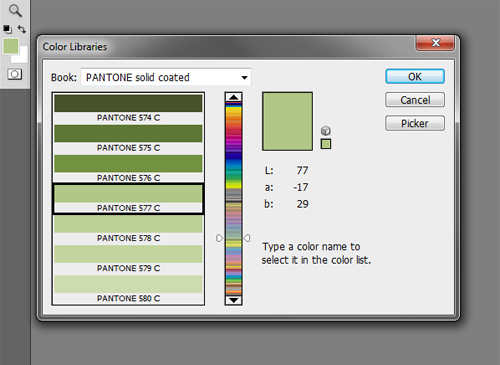



Hello,
Reading your article is interesting,
I bring my modest contribution to this article with this page to convert pantone colors to RAL CMYK or HTML
I recommend and i use
https://www.decoenligne.org/conversions-couleurs/
Thanks for the contribution. 🙂